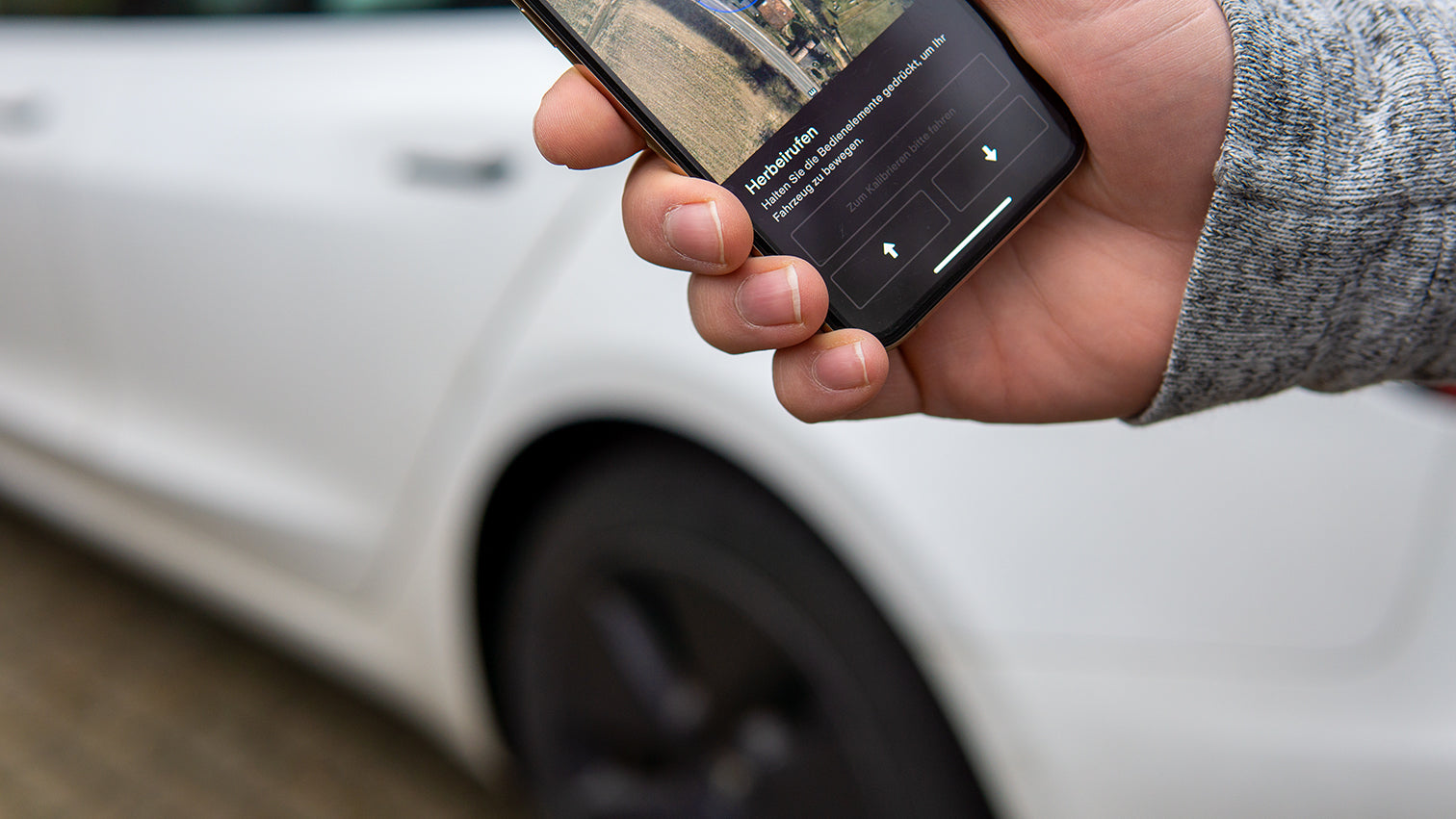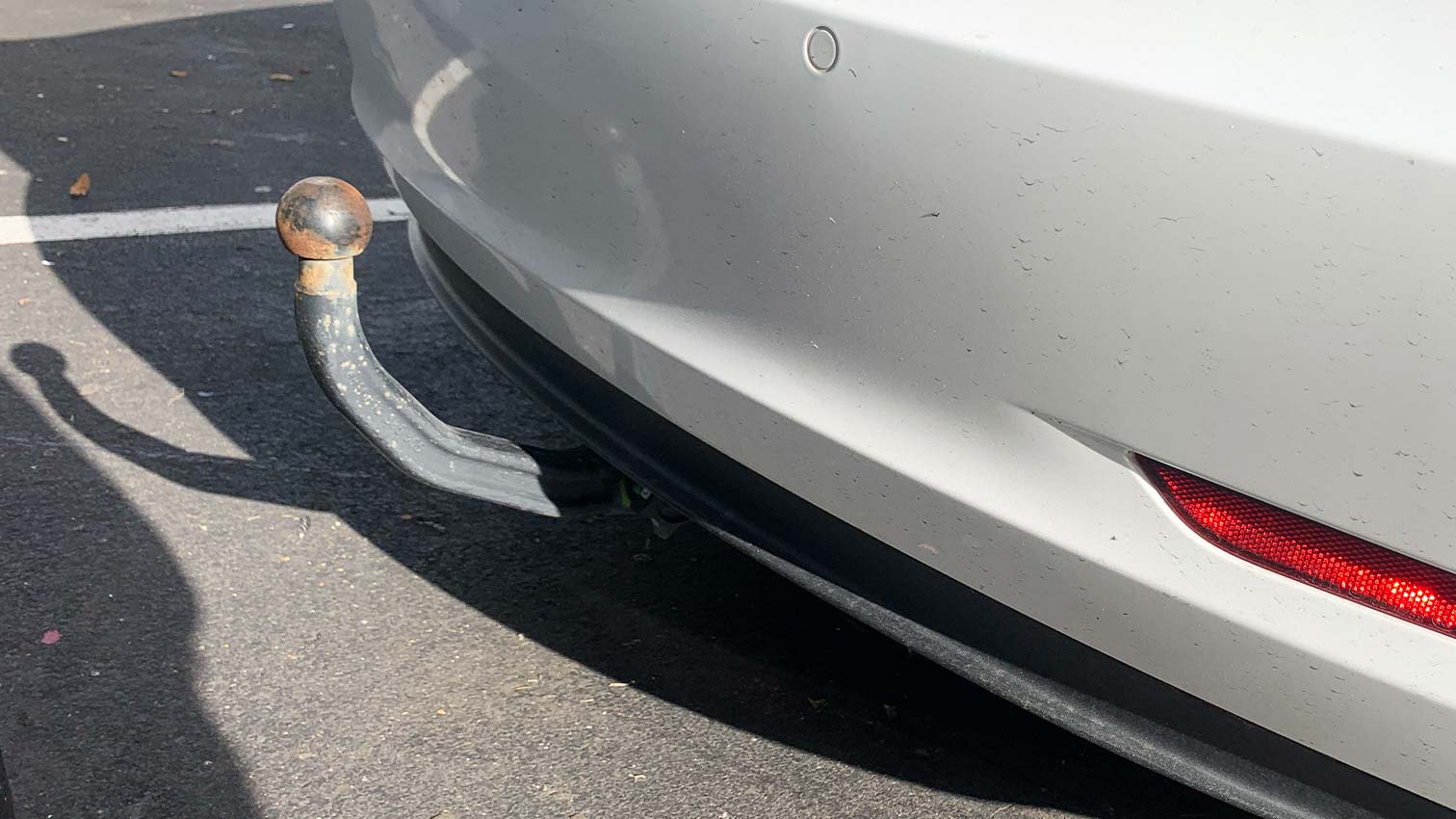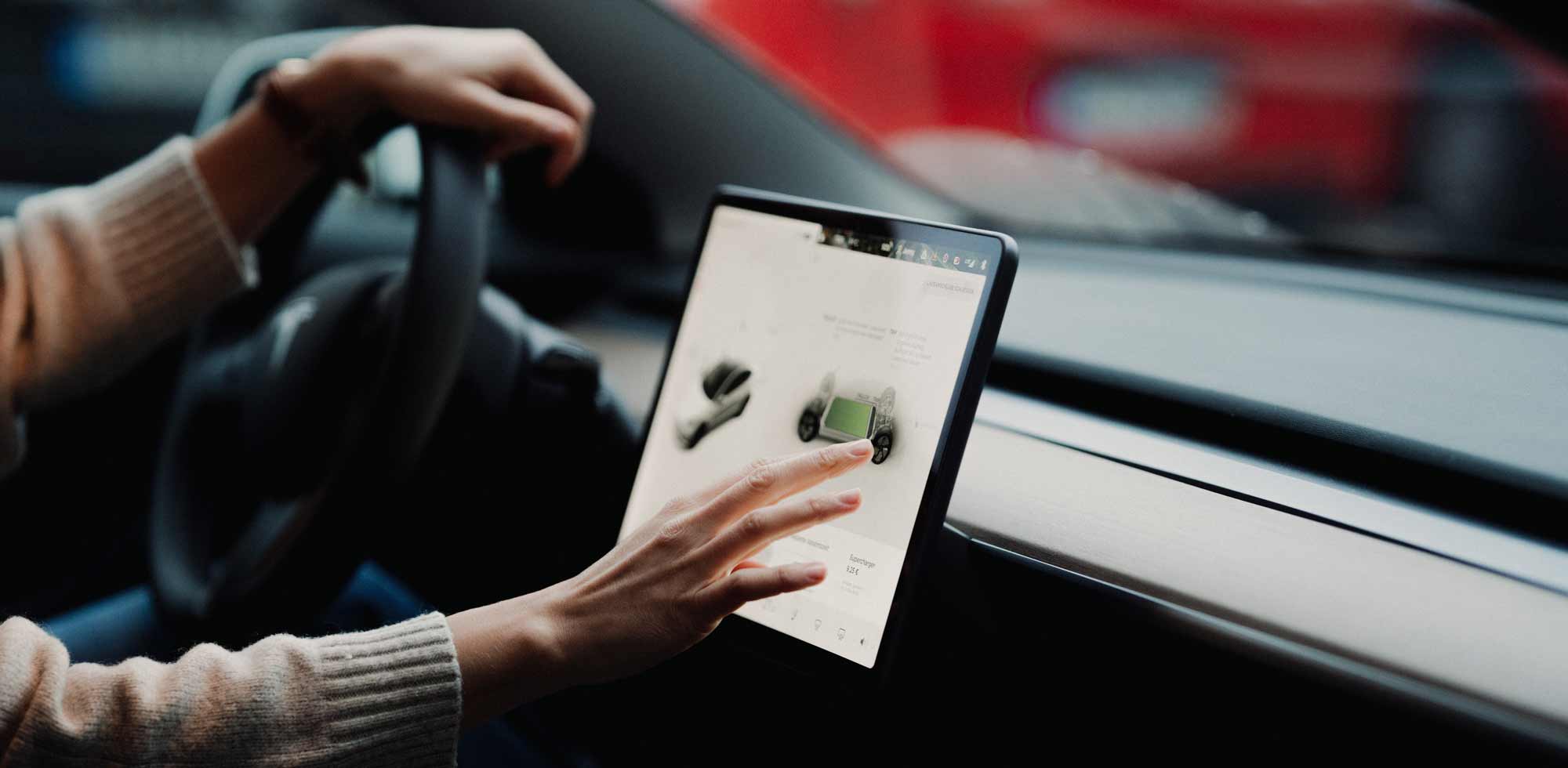The Tesla app is an essential component of the overall Tesla experience, one that you won't find to this extent with any other manufacturer. Everything related to your vehicle can be conveniently controlled from your smartphone, and even other Tesla products such as a Powerwall or a solar roof can be integrated.
The app is the best, but by no means the only one. Accesories for your Tesla. So let's take a look at the Tesla app features!
Connect Tesla app to car
In the first step connect Of course, you can control your Tesla with the app. To do this, you need to install the Tesla app and then log in with the Tesla account that you used to order the vehicle or that is linked to the vehicle.
Then activate it in the vehicle under Vehicle -> Security -&Enable mobile access Access is required. Please note that Bluetooth and internet connection must be enabled on both your smartphone and in the vehicle.
Tesla Mobile App: Basic Functions
The app's start menu displays a detailed image of your vehicle. It shows, for example, whether windows are open, whether the car is parked or moving, and, if applicable, its speed. Furthermore, There you will find the current battery charge level – switch between percent and kilometers by tapping – as well as the name Yours Cars that you can choose freely.
Setting up the Tesla App: Shortcuts
Below the vehicle visualization are four shortcuts. These are used to lock or unlock the vehicle, activate the air conditioning, access charging data and settings via the Tesla app, or open the frunk.
Tesla App: Menu Items
Following the shortcuts are numerous menu items for further functions. Under "Vehicle" you can open the windows, lock the vehicle, activate the headlights and horn, open the charging port and trunk, and much more – all remotely, of course.
climate
The "Climate" section contains settings for the seat and steering wheel heating, and the dog mode. as well as the air conditioning. You can also defrost your Tesla or activate the overheating protection here.
Location
Under "Location" you can always see the live location of your Tesla as well as nearby Supercharger stations. By tapping on a station, you can also send its address to your Tesla's navigation system.
Summon
Using the "Summon" function, your Tesla can park itself and drive to you, provided You have purchased the "Advanced Autopilot" package.
schedule
Here you can set a time when you want to leave. Your Tesla will reach the desired room temperature and be fully charged by then (if plugged in). Charging will occur whenever possible when electricity is cheapest.
Security: Tesla camera via app
Under "Security" you can add your smartphone as a key, which Valet mode or activate Sentry Mode and set permissions and maximum speeds for other drivers. You can also add or remove drivers here via the Tesla app.
With Sentry Mode activated, you gain camera access via the Tesla app, allowing you to see live images from the vehicle's surroundings.
Tesla Supercharger App: The charging data
Under "Charging data" you can see when and where you charged in the last 31 days, what it cost you and how much you saved compared to a combustion engine vehicle.
Upgrades
Under the "Upgrades" section you can add further features for your vehicle, e.g.Purchase autopilot upgrades or faster acceleration.
service
In case of damage, you can schedule a service appointment with Tesla via the "Service" option in the app. The program guides you intuitively through the process. Data such as the mileage and vehicle identification number (VIN) can be found below the "Service" option.
Other features: Add car to Tesla app
If you're fortunate enough to own multiple Teslas, you can, of course, manage them all in the app. Vehicles purchased directly from Tesla automatically appear in the app; you can switch between cars by swiping left or right on the home screen.
When buying privately, you must prove that you are the owner. This can be done via the profile icon in the top right corner. -&Add/remove products -&Add -&vehicle.
Tesla route planner app
Is the Tesla Navigation app compatible? Absolutely. If you have an address on your smartphone (e.g., in Google Maps), simply tap "Share" in the respective app and select the Tesla icon. The destination will then be displayed in the car's navigation system.
Tesla App Apple Watch
With the paid app “Watch App for Tesla”, available in the Apple App Store, some functions of the Tesla app can also be operated from the Apple Watch.
Tesla App invoices
With the Tesla app, you can make payments related to your Tesla – for example, for upgrades or subscriptions such as the “premium connectivity”, with the you Music and can stream movies, or make leasing payments. Enter your details under Profile -&account -&wallet a payment method. For automatic Supercharger cost billing, go to Account -&Charging -&Manage payment.
Tesla App Update
If an over-the-air update is available for your Tesla, the Tesla app will notify you with a message on your home screen. Tap the notification to start the update. Updates for the app itself are handled through your smartphone's app store – just like any other app.
Tesla App Open Door
Unfortunately, you can't yet open your Tesla's doors via the app. However, you can do so in the car's infotainment system under... Vehicle -&Locks -&"Vehicle left unlocked" messages Set whether you want to receive a notification via the app if you have left doors or windows open.
Problems with the Tesla app
Unfortunately, not everything in the app always works. Here are the most common problems:
Tesla App not connecting, Tesla App not updating
If the app no longer connects or stops updating data, resetting the vehicle can help. We've explained how to do that. here explained. Alternatively, reinstalling the app, logging in again, and setting up the phone key again may help.
Tesla app has no connection to the vehicle
If you continue to experience connection problems, restarting your smartphone or turning Bluetooth and internet connections off and on again may help. Also, if you're having problems, make sure you don't have a VPN or ad blocker activated on your smartphone.
Tesla App charging data missing
If you don't see any charging data in the app, make sure that both the app and the vehicle have the latest software version and that the vehicle's charging port is up to date. Software -&Road segment data split is active.Furthermore, charging data is only visible to the primary vehicle owner – if you are not the owner, you won't see anything. Also, keep in mind that it can take up to 24 hours for charging sessions to appear in the app.
What are your experiences with the Tesla app? Share them with us in the comments!