In this article, we discuss a common problem reported by Tesla owners: difficulties. trying to connect your Tesla to Wi-Fi. If you're in a similar situation, we have some helpful solutions you should try.
Tesla with Connect to Wi-Fi – The problem
They report again and again Owner, that the Tesla Wi-Fi isn't working. Even when a repeater and a mobile hotspot are set up, the problem often persists. a connection with WiFi to build. The cause is given in the Vehicle error message then approximately difficulties when recognizing the IP address as well as the DHCP settings named.
The solution
Based on user reports, there are several possible solutions that you as a Tesla driver can try:
- Check that your Wi-Fi is set to WPA2 encryption, as WPA3 may not be supported.
- Set up a guest Wi-Fi network with WPA/WPA2 encryption if your router supports this feature.
- Check the channel your Wi-Fi is using. Channels 12, 13, and 14 are not permitted in the US and could cause problems, as Tesla's software originates from the US.
- Try changing the tire configuration in the vehicle and then resetting it, as suggested by some users in forums.
Here are some more general tips you could follow to successfully connect to Wi-Fi in your Tesla:
- Park close enough to the Wi-Fi router: Make sure your Tesla is parked close enough to the Wi-Fi router to ensure a strong signal. A weak signal can lead to connection problems.
- Use the 2.4 GHz band: Tesla vehicles currently only support the 2.4 GHz band for Wi-Fi connections. Make sure your router is transmitting on this band.
- Enable DHCP: Make sure that the DHCP (Dynamic Host Configuration Protocol) function is enabled on your router so that your Tesla vehicle is automatically assigned an IP address.
- Check firewall settings: Check your router's firewall settings to ensure that no important ports are blocked that are needed for communication between your Tesla and the router.
- Update router software: Make sure your router's firmware is up to date to avoid potential compatibility issues.
- Update Tesla software: Make sure your Tesla vehicle's software is up to date, as this can resolve connectivity issues or improve Wi-Fi functionality.
By following these general tips, you increase the likelihood that your Tesla vehicle will be able to establish an internet connection without any problems.
In addition to the tips mentioned above, there are also a variety of Tesla accessories, which can optimize the overall driving experience – from interior accessories to protective accessories and practical gadgets.
Conclusion
If you're experiencing Wi-Fi connectivity issues with your Tesla, you can try these steps to find a solution. In many cases, Tesla owners have been able to resolve the problem by setting up a guest Wi-Fi network and using the correct encryption and channel.
More tips and tricks for your Model 3, Model Y and others. You will receive here.
How did you solve the Tesla internet problem? Let us know in the comments!











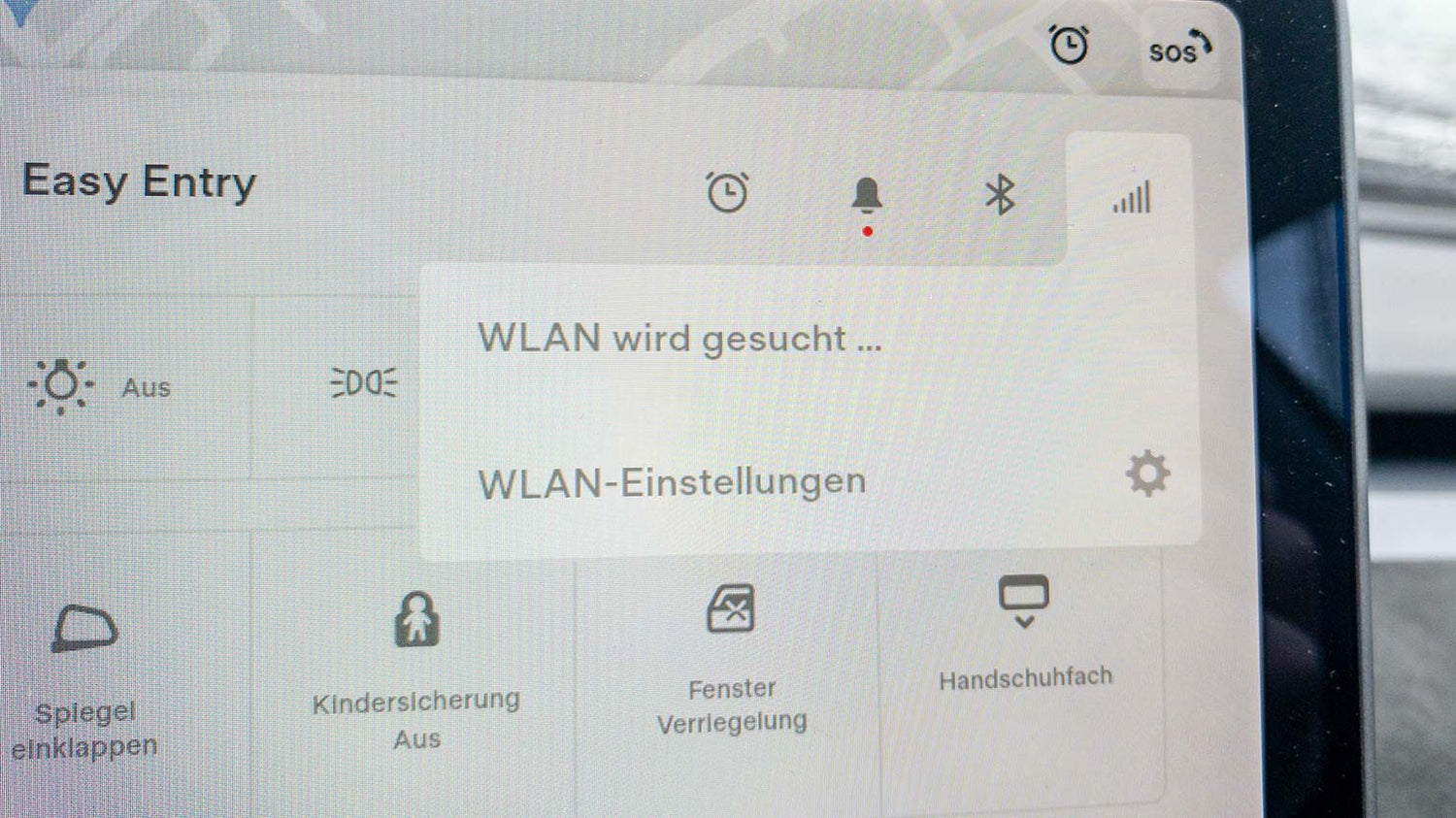
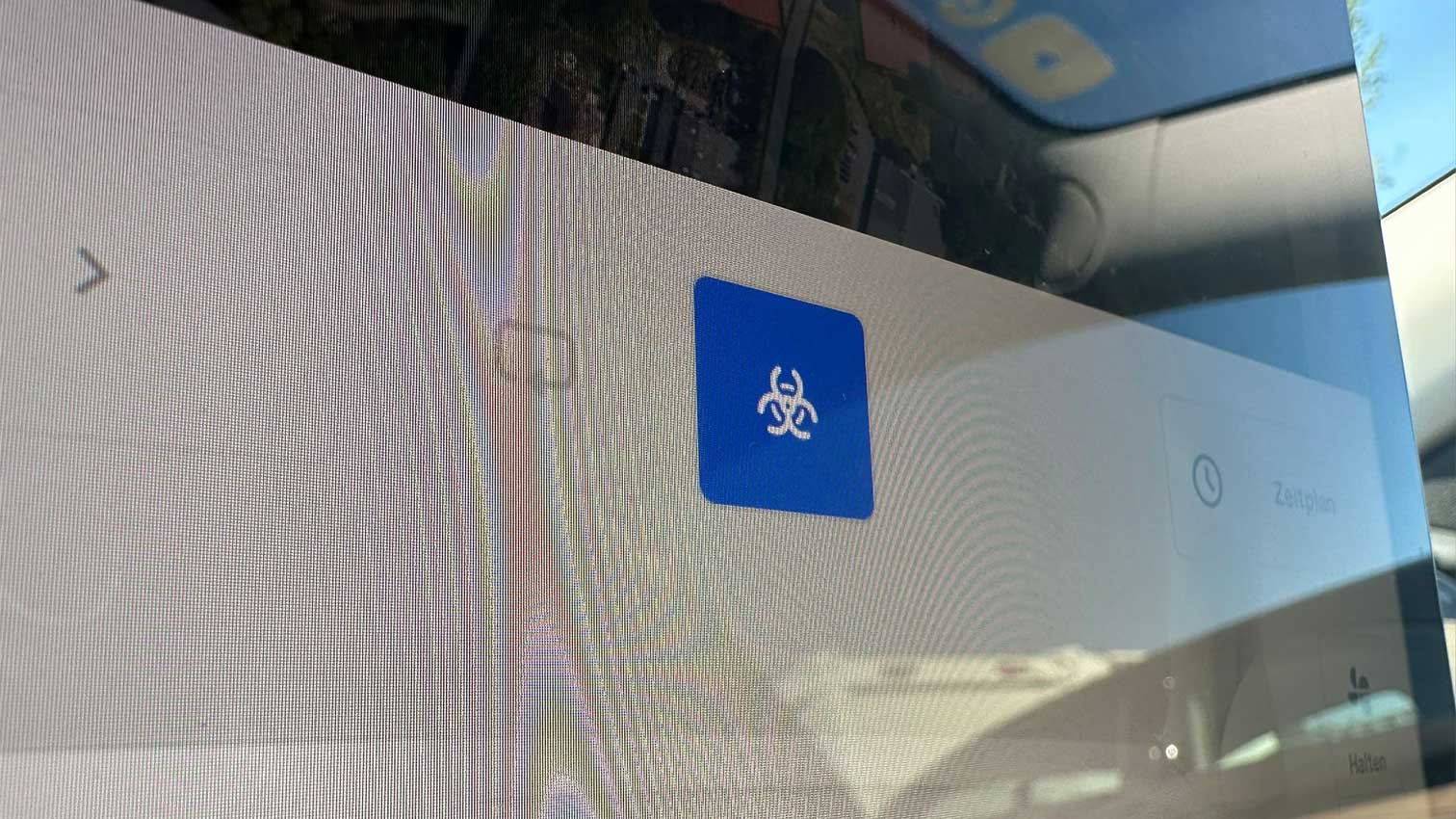

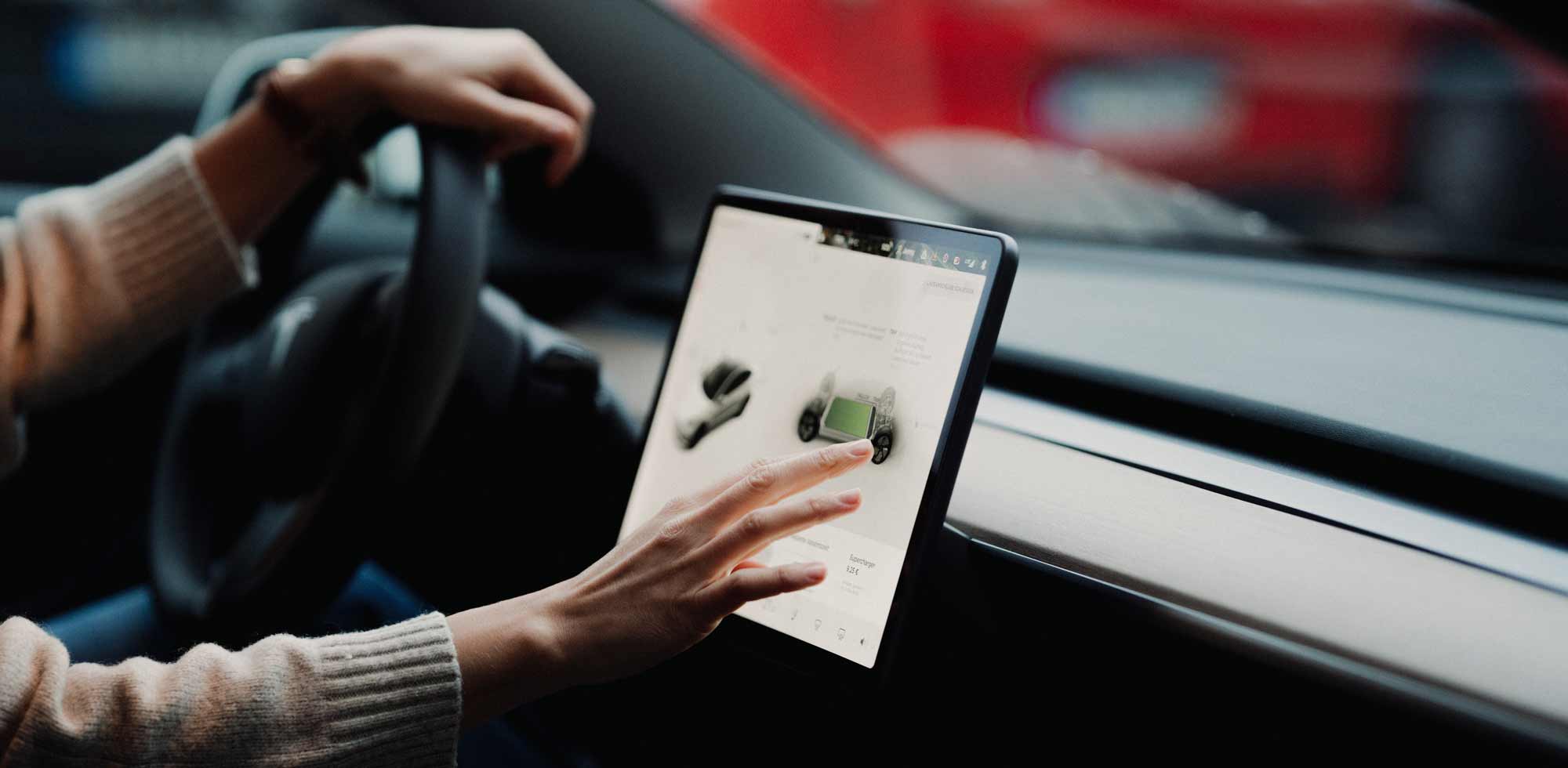
1 Comment
Thomas Aurich
Vielleicht habt ihr eine Idee. Tesla Düsseldorf weiß nicht mehr weiter. Trotz aller Bemühungen kann ich im Portemonnai der Tesla App Sepa nicht als Bezahlmethode eingeben, weil sie nicht angezeigt wird. Versuche ich per Link oben recht auf der Seite eine weitere Bezahlmethode anzufügen, öffnet sich eine US-Seite in der Tesla App und weiter stehen nur US-Banken zur Auswahl. Ich habe ein iphone. Danke vorab.
Vielleicht habt ihr eine Idee. Tesla Düsseldorf weiß nicht mehr weiter. Trotz aller Bemühungen kann ich im Portemonnai der Tesla App Sepa nicht als Bezahlmethode eingeben, weil sie nicht angezeigt wird. Versuche ich per Link oben recht auf der Seite eine weitere Bezahlmethode anzufügen, öffnet sich eine US-Seite in der Tesla App und weiter stehen nur US-Banken zur Auswahl. Ich habe ein iphone. Danke vorab.